PyQt QSpinBox
The QSpinBox class provides a spin box widget that allows you to select and adjust integers. The demo below shows the spin box in a PyQt widget (QWidget).
import sys
from PyQt5.QtWidgets import QApplication, QWidget, QLabel, QSpinBox, QVBoxLayout
class MyApp(QWidget):
def __init__(self):
super().__init__()
self.initUI()
def initUI(self):
self.lbl1 = QLabel('QSpinBox')
self.spinbox = QSpinBox()
self.spinbox.setMinimum(-10)
self.spinbox.setMaximum(30)
# self.spinbox.setRange(-10, 30)
self.spinbox.setSingleStep(2)
self.lbl2 = QLabel('0')
self.spinbox.valueChanged.connect(self.value_changed)
vbox = QVBoxLayout()
vbox.addWidget(self.lbl1)
vbox.addWidget(self.spinbox)
vbox.addWidget(self.lbl2)
vbox.addStretch()
self.setLayout(vbox)
self.setWindowTitle('QSpinBox')
self.setGeometry(300, 300, 300, 200)
self.show()
def value_changed(self):
self.lbl2.setText(str(self.spinbox.value()))
if __name__ == '__main__':
app = QApplication(sys.argv)
ex = MyApp()
sys.exit(app.exec_())
Two labels (self.lbl1, self.lbl2) and a spinbox widget (self.spinbox) appear in the window.
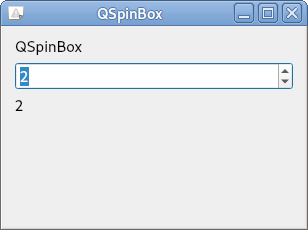
Related course: Create Desktop Apps with Python PyQt5
Description
self.spinbox = QSpinBox()
self.spinbox.setMinimum(-10)
self.spinbox.setMaximum(30)
Create one QSpinBox object (self.spinbox).
You can use the setMinimum() and setMaximum() methods to limit the selection. The minimum value is 0 and the maximum value is 99 is the default.
self.spinbox.setRange(-10, 30)
The setRange() method is the same as setMinimum() and setMaximum().
self.spinbox.setSingleStep(2)
Set one step to 2 using setSingleStep().
For spin boxes, the minimum value that can be set in one step is 1.
self.spinbox.valueChanged.connect(self.value_changed)
Connect the valueChanged, which occurs when the value of the spin box widget changes, self.value_changed to the method.
vbox = QVBoxLayout()
vbox.addWidget(self.lbl1)
vbox.addWidget(self.spinbox)
vbox.addWidget(self.lbl2)
vbox.addStretch()
self.setLayout(vbox)
Use the vertical box layout to place two labels and a spin box widget vertically, and set them to the layout of the entire widget.
def value_changed(self):
self.lbl2.setText(str(self.spinbox.value()))
When the value of the spin box changes, set the text in self.lbl2 to the value of the spin box (self.spinbox.value()).