tkinter samples
Labels & Button
Tkinter can be used to create a GUI with Python. The example below is a little example. This was tested with Python 3.6.9 but any Python version 3.x should do.
The GUI shows a colored label and a button. If you click on the button the label changes, its set to a StringVar.
Related course: Python Desktop Apps with Tkinter
import tkinter as tk
window = tk.Tk()
window.title('my window')
window.geometry('300x150')
var = tk.StringVar(window, 'OMG! this is tkinter')
l = tk.Label(window,textvariable=var,bg='green',font=('Arial',12),width=15,height=2)
l.pack()
on_hit = False
def hit_me():
global on_hit
global var
if on_hit == False:
var.set('you hit me')
on_hit = True
else:
var.set('tkinter')
on_hit = False
b = tk.Button(window,text='hit me',width=15,height=2,command=hit_me)
b.pack()
window.mainloop()
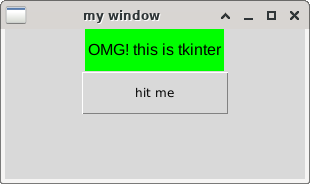
Entry & Text input and Text box
Entry, text input and a text box in Python tkinter. You can click the buttons to interact with the text field.
import tkinter as tk
window = tk.Tk()
window.title('my window')
window.geometry('300x150')
e = tk.Entry(window,show=None)
show='#'
e.pack()
def insert_point():
var = e.get()
t.insert('insert',var)
def insert_end():
var = e.get()
t.insert('end',var)
def insert_start():
var = e.get()
t.insert(1.0,var)
b1 = tk.Button(window,text='insert point',width=15,height=2,command=insert_point)
b1.pack()
b2 = tk.Button(window,text = 'Insert end',command = insert_end)
b2.pack()
b3 = tk.Button(window,text = 'Insert start',command=insert_start)
b3.pack()
t = tk.Text(window,height=2)
t.pack()
window.mainloop()
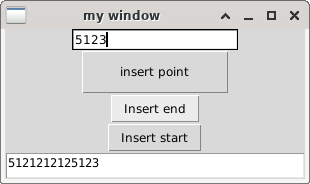
tkinter listbox
A listbox example in tkinter. You can select any of the options and click on the button to output the result.
import tkinter as tk
window = tk.Tk()
window.title('my window')
window.geometry('300x150')
var1 = tk.StringVar()
l = tk.Label(window,bg='yellow',width=10,textvariable=var1)
l.pack()
def print_selection():
value = lb.get(lb.curselection())
var1.set(value)
b1 = tk.Button(window,text='print selection',width= 15,height = 2,command = print_selection)
b1.pack()
var2 = tk.StringVar()
var2.set((11,22,33,44))
lb = tk.Listbox (window,listvariable=var2)
list_items = [1,2,3,4]
for item in list_items:
lb.insert('end',item)
lb.insert(1,'first')
lb.insert(2,'second')
lb.delete(2)
lb.pack()
mwindow.mainloop()
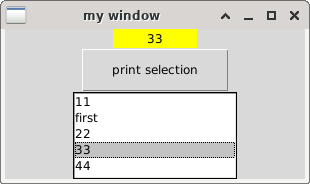
tkinter radiobutton
A tkinter radiobutton examlpe gui. Chose any of the options.
import tkinter as tk
window = tk.Tk()
window.title('my window')
window.geometry('300x150')
var = tk.StringVar()
l = tk.Label(window,bg='yellow',width=20,text='empty')
l.pack()
def print_selection():
l.config(text='you have selected'+var.get())
r1 = tk.Radiobutton(window,text='Option A',variable=var,value='A',command=print_selection)
r1.pack()
r2 = tk.Radiobutton(window,text='Option B',variable=var,value='B',command=print_selection)
r2.pack()
r3 = tk.Radiobutton(window,text='Option C',variable=var,value='C',command=print_selection)
r3.pack()
window.mainloop()
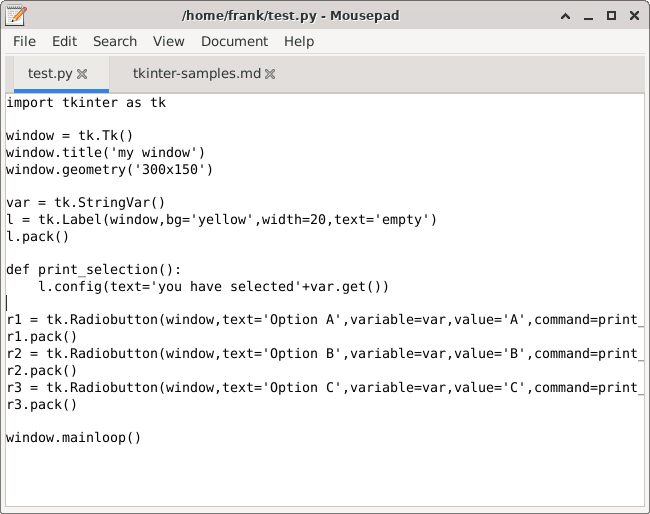
Related course: Python Desktop Apps with Tkinter